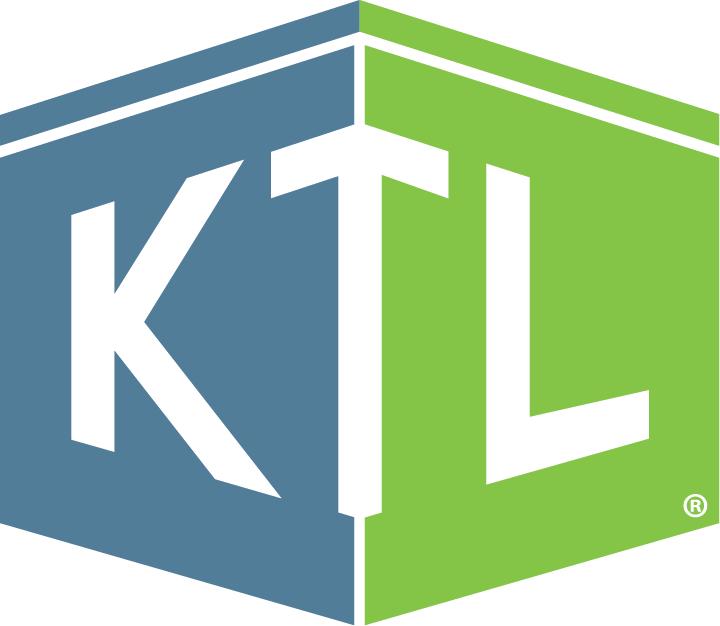Tech Corner: Chemical Inventory Tool
Functionality: What does it do?
Chemical inventories are required for any organization using or managing hazardous chemicals in the workplace. They can be used to track inventory, communicate hazards, maintain Safety Data Sheets (SDS), and more. For companies using many chemicals, managing chemical quantities, historical usage, and associated documentation can be a challenge. KTL uses the Microsoft Power Platform to build and customize a Chemical Inventory Tool to replace scattered outdated systems, allowing organizations to more efficiently create inventories, track and manage chemicals, and meet regulatory compliance requirements.
Benefits: Why do you need it?
KTL’s Chemical Inventory Tool helps organizations using or managing chemicals to maintain compliance and streamline chemical management processes through:
- Managing Inventory: Maintains an accurate, up-to-date record of all chemicals onsite and their historical quantities.
- Centralizing Data Storage: Stores all chemical information in one location for easy access and consistency across sites.
- Communicating Hazards: Provides employees with quick access to chemical details, associated hazard information, and required personal protective equipment (PPE) for handling the chemical, reducing the risks of chemical handling and storage.
- Maintaining SDS: Connects chemical data to SDSs, helps ensure current versions are available, as required, and can store previous versions to meet the 30-year retention requirement.
- Streamlining Workflows: Creates workflows to manage chemical approvals, provide low supply reminders, and prompt regular chemical and SDS review.
- Reporting: Enables organizations to easily generate chemical inventories to comply with Tier III and Tier II reporting requirements and to provide to Local Emergency Planning Committees (LEPCs) and emergency response personnel.
Technology Used
- SharePoint or Dataverse
- Power Apps
- Power Automate
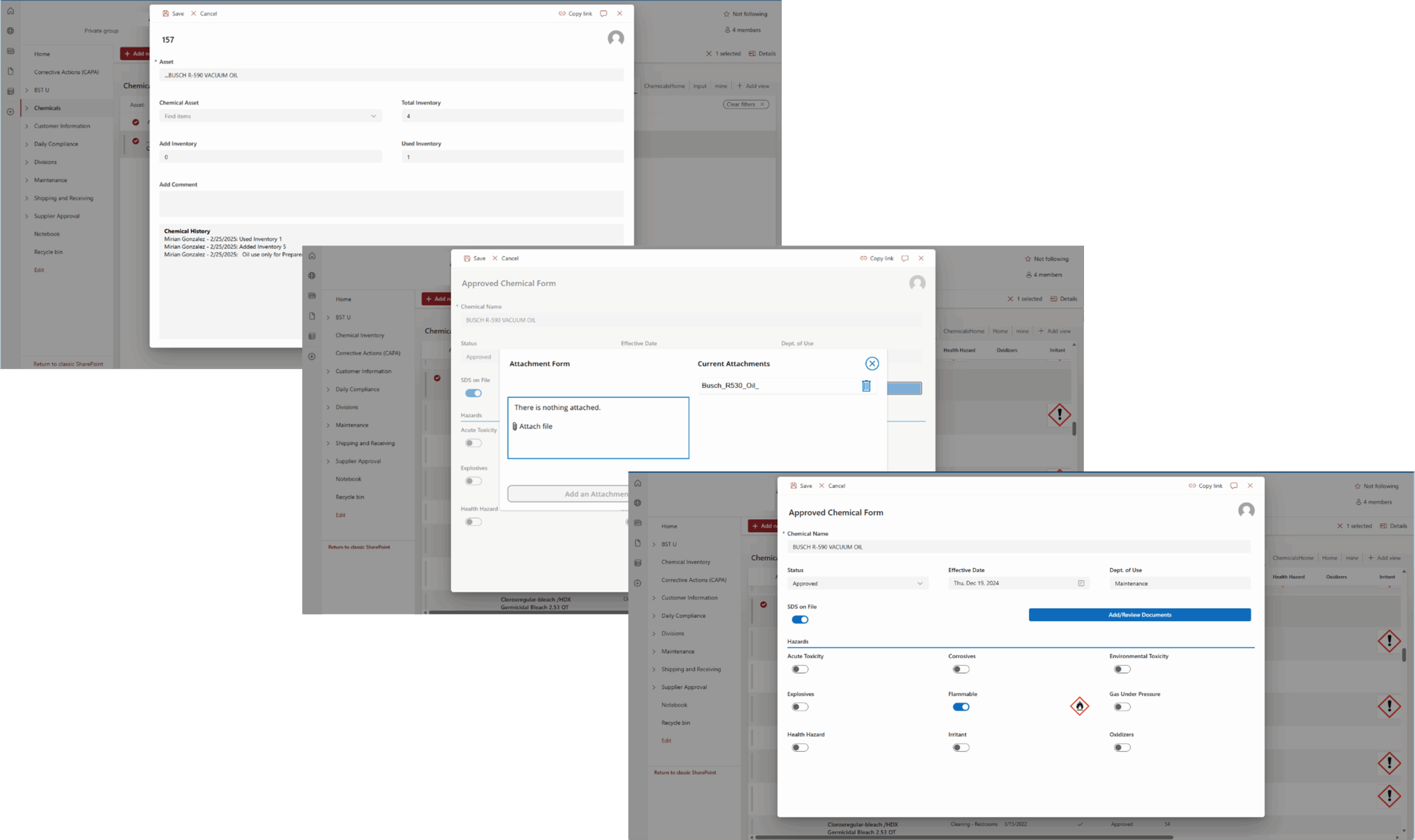

Tech Corner Q&A: Using the Software You Have
Having a simple, centralized compliance information management system to manage, track, communicate, and report compliance program information can enable staff to complete required tasks, improve compliance performance, and support operational decision-making. It sounds expensive, but it doesn’t have to be—not when most companies already have the software and just need the right combination of information technology (IT) and quality, food safety, and/or environmental, health, and safety (EHS) expertise to customize it.
We recently sat down with KTL’s Power Platform Team to talk about how organizations can leverage Microsoft 365 and the Power Platform to collect, track, report, and manage compliance; reduce risk; and improve operational efficiency.
Q: First, what is Microsoft 365 and the Power Platform?
Microsoft 365 is a suite of tools built to drive productivity across your organization. If you use Outlook or Office tools like Word, Excel, and SharePoint, then you are already using Microsoft 365. The Power Platform (i.e., Power Apps, Power Automate, Power BI) is an extension of Microsoft 365 that allows users to build and deploy custom business applications, workflows, and dashboards.
Q: Why Microsoft 365 and the Power Platform?
The Microsoft 365 and Power Platform suite of tools can be adapted and designed to manage documents and records, capture data, and provide program reporting to support and meet overall business and compliance needs. The best part? When developing Microsoft 365-based systems, we are not only leveraging software people are already familiar with, but we are also working with existing Microsoft licenses for development. Often, users also have existing licenses that allow them to use the developed systems. This helps keep budgets in check and fosters easy adoption and buy-in.
Q: What does the process look like?
No two projects are exactly alike. The process will vary a bit depending on your company’s current state and needs, but generally, most projects follow three phases:
- Planning: In many cases, companies know exactly what tools they want. In these cases, we meet with team members to get a solid understanding of needs and requirements and then build a scope that meets objectives. Sometimes, the needs aren’t as well defined. In these situations, we start by conducting an assessment to review current information management processes, practices, and tools; help the company set priorities; and develop a development plan that meets identified needs.
- Development, Review, and Rework: We take an iterative and collaborative approach to our development process that emphasizes customer input and feedback. This includes building out tools to a functional point and then requesting feedback to help ensure those tools meet requirements and deliver value.
- Turnover and Continued Support: Once development is complete, turnover is often as simple as setting a date for staff to start using and managing the tools. We conduct training that focuses on the basics of how to use the tools we develop. In addition, we offer continued support to make adjustments that may be needed once you start using the tools.
We help set priorities based on ease of implementation, compliance risk, business improvement, and value to your company. We often recommend starting with something simple—perhaps creating a document library or converting a paper checklist into an electronic form. We can work at your pace and budget to build and integrate only the modules you need one at a time or as a fully functional system. Our goal is to develop the system in a way that will work with your business and encourage buy-in, rather than you having to adapt your business to off-the-shelf software requirements and capabilities.
Q: From a technical standpoint, what will my IT department want to know if we already use Microsoft 365—or if we don’t?
If you already use Microsoft 365, you already have the accounts needed to use most systems KTL builds. Our developers just need access to your tenant to begin building. If you aren’t currently using Microsoft 365 or have not been using SharePoint, KTL will work with your IT department to set up the appropriate infrastructure for the systems we build. This typically involves selecting licensing, establishing a domain, and assigning licenses.
After access is established, our team can begin developing and piloting your system. Once users are comfortable with the applications, we hand the system over to you. The system and information are all yours. All applications run on Microsoft servers, and there are no external or proprietary software requirements. We train your staff to manage the system going forward, so minimal ongoing IT department support is needed.
Q: What are the benefits associated with creating Microsoft 365 system?
Microsoft 365 offers a unified and familiar platform that simplifies access and is adaptable to evolving data management and reporting needs. This allows you to maximize efficiency and connectivity between various operational and corporate groups without the added cost of separate tools. With Microsoft 365 you get:
- Smarter Data and Document Management: Replace paper systems, simplify data entry, and build flexible databases. Upload, organize, and retrieve records with ease.
- Streamlined Communication and Collaboration: Share information, send/receive notifications, and connect teams across departments, sites, and facilities.
- Compliance and Operational Oversight: Manage regulatory tasks, prepare for inspections, and assign role-based permissions to ensure accountability.
- Insightful Reporting and Continuous Improvement: Consolidate reporting, access real-time dashboards, monitor performance, and capture institutional knowledge for long-term sustainability.
Q: What makes KTL’s approach to information management different?
KTL is not a software company. Rather, we adapt Microsoft 365 and the Power Platform to your compliance needs. Our team is made up of EHS, quality, and food safety professionals with the technology expertise to design and build systems that allow you efficiently and effectively manage compliance and business processes. Because we understand regulatory, certification, and operational requirements, we are better able to make sure our technology solutions support your objectives.
Many companies look at software as a silver bullet—a fix for everything. But applying technology to operations isn’t about just finding and buying a software tool. It is about understanding business needs, then adapting and integrating the appropriate tool into existing operations. That means we start with the end user and build around that. If the system doesn’t work for the end user, then it’s not going to be used, no matter how fancy or how many bells and whistles it has.

Tech Corner: Contractor Safety Management Tool
Functionality: What does it do?
Many organizations rely on external contractors to help deliver products and services. However, using these contractors comes with inherent risks, especially when it comes to safety. Contractor safety management is vital in reducing operational risks, meeting regulatory requirements, and keeping contractors and employees safe. KTL’s Contractor Safety Management Tool supports multiple layers of compliance (e.g., site-level, contractor-level, and employee-level requirements) to help efficiently manage contractor safety requirements—from training, to document management, to proof of qualifications.
Benefits: Why do you need it?
A Contractor Safety Management Tool helps to streamline compliance by keeping all safety-related records in one web-based system, creating the following benefits:
- Maintains proof of qualifications and reduces associated risk by tracking expiration dates and sending reminders before certifications, insurance, or permits lapse (both at the company and individual levels).
- Improves operational safety by providing a centralized location for important safety documents and procedures, such as lockout/tagout (LOTO) procedures and access points.
- Simplifies audits and inspections by organizing safety records in a secure and easily accessible format.
- Efficiently tracks and manages pending, completed, and upcoming training and associated records to help ensure role-specific competency and demonstrate training compliance during audits.
- Increases transparency, enhances accountability, and promotes continual improvement regarding contractor safety performance.
- Maintains a consistent, structured process for completing contractor approvals, including sending notifications.
Technology Used
- SharePoint
- Power Apps (for custom forms)
- Power Automate (for email notifications)
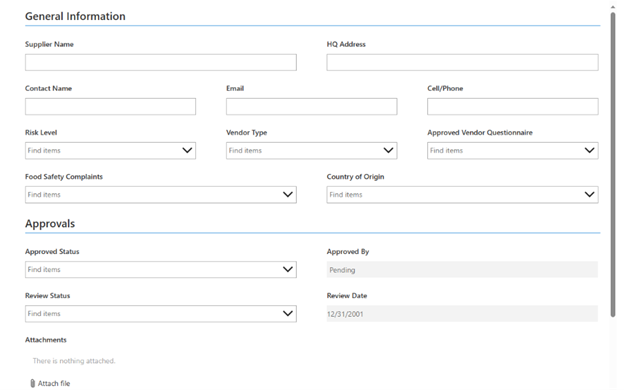

Tech Corner: Safety Document Management System
Functionality: What does it do?
A Safety Document Management System provides a company-wide framework for central, secure storage and organization of safety-related documents and records. This includes policies, procedures, training records, inspection reports, and regulatory documentation to comply with Occupational Safety and Health Administration (OSHA) requirements.
Safety records often have strict retention and security requirements and must be accessible for an audit at any time. A structured Safety Document Management System can help ensure that these critical files are not only retained according to OSHA requirements, but also are standardized, easily searchable, and available to the right people when they need them.
Benefits: Why do you need it?
Implementing a Microsoft SharePoint-based Safety Document Management System provides the following:
- Centralized access to safety policies, procedures, checklists, inspection logs, and training records – whether onsite or remote.
- Document version control to promote consistency and reduce errors associated with outdated versions being used.
- Quick document retrieval, version history, and clear audit trails to demonstrate compliance during audits.
- Improved operational collaboration through real-time share, review, and update capabilities.
- Enhanced workflows configured for notifications, document retention/archive processes, and document approvals (e.g., new procedures, corrective actions) with clear accountability.
- Increased visibility into safety performance by linking documents with incident reports, risk assessments, and corrective and preventive actions (CAPAs).
- Ease in uploading documents (like a shared network drive) and adding/updating metadata to improve searchability.
- Reduced physical paperwork.
- Option to include digital signatures on required documents.
- Better security and access permissions/control to protect sensitive safety data (e.g., incident investigations or medical information).
Together, these capabilities lead to safer workplaces, stronger compliance performance, and reduced risk during audits or inspections.
Technology Used
- SharePoint
- Power Automate
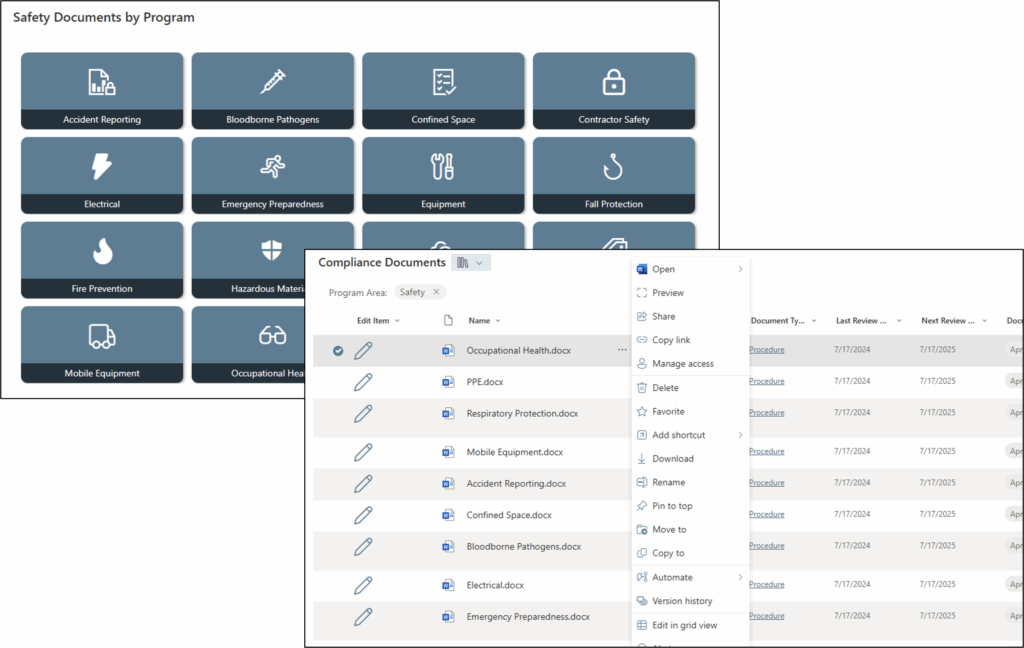

Tech Corner: Incident Management Tool
Functionality: What does it do?
Every organization is at risk of incidents, those unplanned events that have the potential to disrupt service and cause significant operational impacts—safety, environmental, food safety, quality, reputational, etc. KTL’s Incident Management Tool provides organizations with an effective system to help manage workplace incidents, track patterns, identify trends, and correct unsafe practices to maintain compliance and prevent future issues.
Benefits: Why do you need it?
Built on Microsoft’s Power Platform, KTL’s Incident Management Tool:
- Allows for easy and secure data entry from any device, anytime, anywhere with mobile access.
- Tracks all types of incidents in one system, providing centralized incident data management, trending, and analysis.
- Connects to KTL’s Root Cause Analysis Tool and Corrective and Preventive Action (CAPA) Tracking Log to enhance incident investigations, identify root causes, and track and manage CAPAs to closure.
- Implements workflows to manage incidents, including sending email notifications, routing documents, processing forms, etc.
- Generates customized dashboards that provide visual displays of incident data to help identify opportunities to prevent future incidents.
- Improves compliance by organizing data for reporting to OSHA, EPA, or other regulatory agencies.
- Allows response teams to document and share information as events unfold—from initial emergency response protocols through crisis management steps—so proper decisions can be made and documented for business continuity.
Technology Used
- Power Apps
- Microsoft Dataverse
- Power Automate
- Power BI
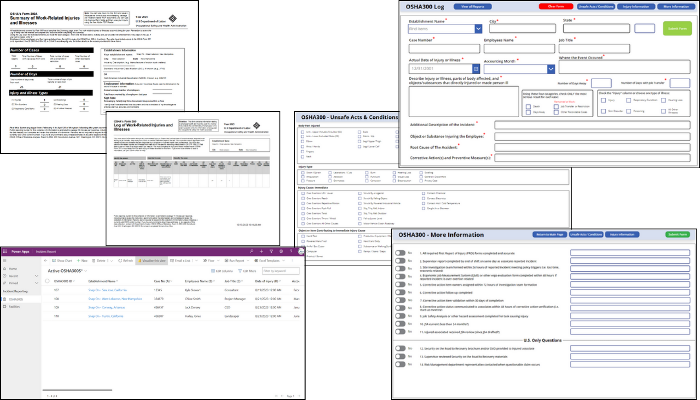

Tech Corner: Root Cause Analysis Tool
Functionality: What does it do?
Root cause analysis (RCA) is a systematic method of problem-solving used to identify the underlying (i.e., root) cause(s) of a problem or incident, alleviate risk, and help ensure that similar problems do not occur in the future. KTL’s RCA Tool walks users through the 5-Why Process, a simple method for conducting an RCA that involves asking the question “Why” enough times (i.e., five times) to get past the symptoms of a problem and down to the underlying root cause of the issue.
Benefits: Why do you need it?
KTL’s RCA Tool ties directly to corrective and preventive actions (CAPAs) to help ensure an RCA is conducted, as needed, for each CAPA. The tool sends a notification to supervisor/management when a CAPA is submitted with a direct link to the CAPA so management can complete the RCA, assigns follow-up actions and sends notifications to the responsible person(s), and keeps records in a central location for audits, regulatory visits, or future data analysis.
Using the RCA Tool offers a simple way to conduct an effective RCA that can help organizations to:
- Reduce the risk of injury and/or death to workers and community members.
- Avoid unnecessary costs resulting from business interruption; emergency response and cleanup; increased regulation, audits, and inspections; and OSHA fines.
- More effectively control hazards, improve process reliability, increase revenues, decrease production costs, lower maintenance costs, and lower insurance premiums.
Technology Used
- SharePoint for data storage
- Power Apps for the user interface
- Power Automate to send notifications
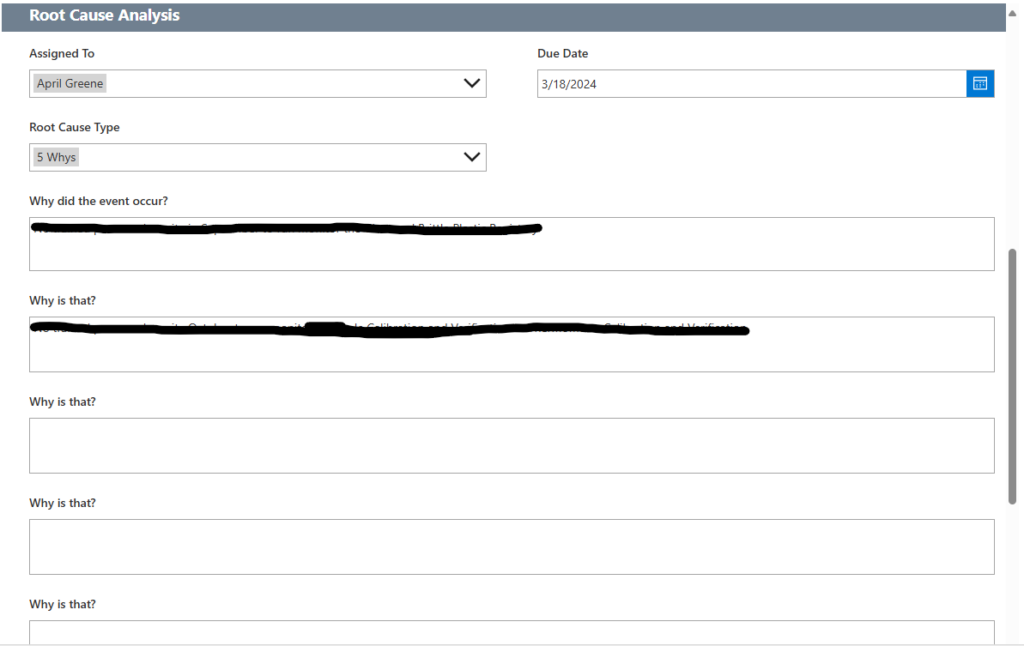

Tech Corner: Using SharePoint as a Management Tool
Functionality: What does it do?
Having a simple, centralized system to manage, track, communicate, and report compliance program information can enable staff to complete required tasks, improve compliance performance, and support operational decision-making. Microsoft SharePoint® provides a powerful platform that helps organizations manage, share, and collaborate on documents and information to create operational efficiencies.
Implementing a system like this may seem overwhelming. One of the most difficult aspects can simply be determining how to get started. Starting small—with a single team or department—is often the best approach. Focusing on core SharePoint features, such as document management and lists, provides users with an easy to grasp introduction to the system. As comfort grows, SharePoint can then be expanded to support broader business processes and integrations with other Microsoft Power Platform® tools.
Benefits: Why do you need it?
SharePoint provides a simple, centralized solution for managing everyday business tasks using familiar technology. The platform gives users the opportunity to start small and build additional functionality and business efficiencies. For example:
- Document management in SharePoint allows businesses to store, organize, and collaborate on files in a secure and centralized environment.
- Lists function like spreadsheets or lightweight databases, ideal for tracking information, managing tasks, or logging activities.
Both of these features are “out of the box” functionalities of SharePoint that are easy to deploy and use, while delivering significant impacts to business efficiency and better control over business documents and data.
Technology Used
- SharePoint Site/Pages
- Document Libraries and Lists

Tech Corner: Safety Inspection Form
Functionality: What does it do?
Management by walking around (MBWA), safety observations, and safety inspections are common terms for similar practices. All involve observing the daily work environment to assess safety practices. Historically, these types of observations have been completed using paper and pencil forms that typically get added to a binder and stored on a shelf—never to be reviewed again. KTL’s Safety Inspection Form provides an online tool for supervisors and/or employees to observe and document safety practices and/or inspect equipment and then use those observations to improve safety performance.
Benefits: Why do you need it?
KTL’s Safety Inspection Form offers the following:
- Provides a list of questions or items to inspect (e.g., equipment, safety procedures) to help ensure consistent and repeatable inspections.
- Creates an electronic means to conduct and document safety inspections.
- Collects data that can then be analyzed to identify common problems.
- Sends notifications, including alerts for negative findings and exceeding certain thresholds, as well as weekly summaries.
- Facilitates the company’s ability to provide recommended corrections to the employee being observed or to alert maintenance of necessary equipment repairs.
- Helps the company to focus resources on correcting common safety issues where return on investment (ROI) is greatest.
Technology Used
- SharePoint
- Power Apps
- Power Automate
- Power BI

Tech Corner: Power Automate Tasks
Functionality: What does it do?
As part of Microsoft’s Power Platform®, Power Automate® is a workflow automation tool used to automate repetitive tasks and workflows. The purpose of workflow automation tools is to streamline manual processes and tasks in order to maximize company time and resources, increase operational efficiency, and improve overall business productivity.
Common Power Automate tasks include the following:
- Notifications: This can be as simple as creating a notification when something is submitted or changed or setting alerts to act according to a designated schedule (e.g., seven days before due date).
- Approvals: Documents and list items can be routed to specific individuals by email with a simple button to approve or decline and then automatically move along to the next step in the process.
- Document Management: Email attachments can be automatically added to OneDrive® or SharePoint; metadata (e.g., time/date, sender, and email body) can also be added.
- Form Processing: Form processing can automatically create ID numbers for list items to help with tracking. In addition, data from one form can be used to populate multiple lists. For example, entering data into a customer feedback form includes a checkbox asking if it requires a corrective and preventive action (CAPA). If so, relevant data from the feedback form populates a new entry in the CAPA list.
- Records Management: When a record is created, the retention period can be added. When the retention period expires, the record is then automatically archived or deleted.
- Calendar Management: With calendar management, you can do things like email yourself a list of your calendar entries daily or weekly, email reminders for any calendar entries you have not yet responded to, and create Outlook events or meetings from a Power App® button.
- Data Management: Large data sets can be transferred easily from Microsoft Excel® to SharePoint. Data can also be manipulated, cleaned, or transformed during or after the transfer.
Benefits: Why do you need it?
- Fewer mistakes. Replacing manual data entry with automation reduces opportunities for human error and the potential mistakes, inaccuracies, and costs that can accompany it.
- Streamlined processes. Workflow automation creates more efficiency by automatically making assignments and moving projects/documents/tasks along in the process. It is also easier to track and manage processes and performance when all steps are in Power Automate.
- Improved productivity. Automating manual tasks frees up time and resources to focus attention elsewhere. Being able to easily track a project or process through an automated system can further improve productivity and ensure tasks are completed as planned.
- Enhanced collaboration and accountability. A clearly designed workflow helps ensure all employees understand the process and their role in it. A common system further enables cross-functional collaboration and improves accountability.
- Informed business decisions. Power Automate offers real-time reporting and performance metrics that can be used to inform decisions and modify processes to enhance performance.
Technology Used
Microsoft Power Automate

Tech Corner: Task Tracking Tool
Functionality: What does it do?
Organizations face endless numbers of tasks associated with compliance, certification, and other internal and external requirements. Task tracking can provide an effective project management tool to track all these tasks and their associated deadlines in one place. Leveraging Microsoft SharePoint®, KTL’s Task Tracking Tool not only tracks tasks to completion, it also allows project managers to assign tasks to responsible individuals, automate reminders, attach documents, share updates with their team, and more for any task—from project management to regulatory deadlines.
Benefits: Why do you need it?
KTL’s Task Tracking Tool offers the following benefits:
- Centralization: Users can view all tasks, owners, details, and due dates in one place.
- Customizable: All aspects of a task list can be customized to track the information you need.
- Notifications: Custom notifications can be tailored for upcoming deadlines, status changes, and task assignments.
- Recurring Tasks: Routine tasks can be scheduled to recur according to desired schedules.
- Dashboards and Reporting: Data related to tasks (e.g., percent completion) can be displayed visually to help identify and report on trends and patterns.
Technology Used
- SharePoint
- Power Automate
- Power Apps or alternative
- Power Bi